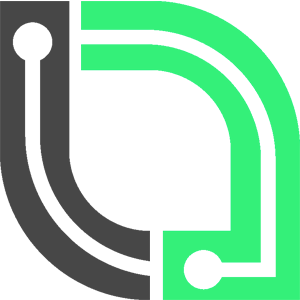Soon
- Add a Pterodactyl® API Key for your project.
- Start adding servers from a selected panel.
- From the server list, select the server you want to make changes to.
- Via Maps & Seeds add as many maps to the server as you'd like.
- In Wipes Wipes add wipes according to your schedule.
Depending on the size of your project we recommend upgrading to a paid plan.
To prevent exhausting the map generation limit on RustMaps.com, only the first N maps in your server's map list are requested and generated. If you move a map to one of the first N positions, it will automatically trigger a map request. Additionally, you have the option to manually request a map by clicking the "Request" button. This ensures that only a limited number of maps are processed to avoid exceeding the map generation limit.
Regenerate on Staging
After a scheduled RUST update, already generated maps on RustMaps.com may become invalid and outdated. To address this, RustMaps.com typically enables staging maps before the update goes live.
If you prefer not to manually regenerate maps by clicking the Regenerate button, you can enable an option that will automatically trigger regeneration requests for all previously generated maps.
This ensures that your maps are updated automatically without requiring manual intervention.
- Go to the "Account" section of your Pterodactyl® Panel instance.
- Look for the "API Credentials" option.
- Generate a new API key.
- tempest.net
- icedhost.com*
Please not that we do not support WISP.gg even thought it is built upon Pterodactyl™. WISP.gg was built using an older version of the panel, including the old v0.7 API and is therefore incompatible
To set up the rust-wipes.com Discord bot, you first need to invite it. An invite link is conviniently located on your projects Discord settings here or directly via Discord by checking our bots profile and clicking the + Add App button.
Once the bot is part of your Discord server you will need to connect it to your project by running /connect-bot
Now that you're set-up you may configure the Server Status Channel and/or Map Vote Channel by executing /set-status-channel or /set-vote-channel respectively. Please be aware that for both features to work, the bot is required to have the permission to send messages in these channels, optially it is recommended that users should only be allowed to add ro existing reactions and not adding new ones.
Good to know:Only servers that have Show on Public Page enabled will be listed on server stats.
Map votes via the Discord bot need to be enabled in a servers' Map Votes settings.